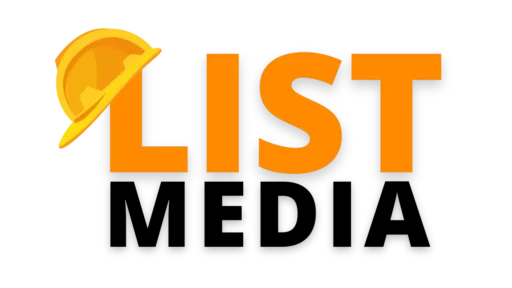Boost your Google Rankings with our FREE SEO Audit 🚀
Boost your Google Rankings with our FREE SEO Audit 🚀
Do WordPress Sites Need Maintenance?
G’day legends👍,
Picture this: a website lands on my desk, hasn’t been touched in over a decade. We’re talking about a site so neglected; it was practically a time capsule from 2010.
Now, this wasn’t just a small fixer-upper. It was a full-on rescue mission. The site was crashing more than a chippie on his 5th can of Monster, no thanks to outdated everything and about as much computing power as a toaster.
The site was crashing more than a chippie on his 5th can of Monster
David List – LIST Media
Fast forward six months, after plenty of tinkering, coffee, and maybe a few choice words, and we’ve got the site running smoother than ever. It’s a stark reminder that, YES, WordPress sites need maintenance (if you want to keep them running that is), just like anything else you want to keep running.

5 Commonly Asked Questions About WordPress Website Maintenance
So, before we go any further, let me list out the 5 most commonly asked questions I get about WordPress website maintenance. Because you’ll probably have the same:
Righto, WordPress is this epic open-source platform, right? That means any Tom, Dick, or Shazza with a bit of coding knowledge can whip up a plugin or a theme. While that’s AWESOME for getting all sorts of tools and tricks on your site, it also means there’s a wild mix of code running the show. Updates are key because they sort out any incompatibilities between plugins and keep your site playing nice with new versions of WordPress. Skipping updates is like ignoring that weird sound from your engine; sooner or later, you’re gonna have a breakdown. Staying on top of updates keeps everything compatible, secure, and running smoothly.
Backing up your site should be as regular as your morning coffee. For most sites, a weekly backup will be sufficient, but if you’re always adding new stuff, you might want to do it even more often. For my clients, I offer daily backups for peace of mind. It’s that safety net for when things go pear-shaped, ensuring you can get everything back with minimal fuss.
Absolutely! With all the dodgy characters out there trying to hack into sites, a solid security plugin is like having a good guard dog. It keeps the baddies at bay, protecting your site from all sorts of online shenanigans. I use Wordfence for my own and client sites as a bare minimum. Other security measure you should consider is Google’s reCAPTCHA and spam protection, like Honeypots.
A slow site can be a real pain, and it’s often down to things like photos the size of a bloody Huntsman Spider or old plugins and themes dragging their feet. Give your site a good tune-up by squashing images down to size, updating all your plugins, and maybe even looking at a better host if yours is a bit how-ya-goin’.
Sure, you can handle the basics if you’re a bit tech-savvy and have time to spare. But for the real nitty-gritty, especially if your site’s more complex or you’re running a business, getting a pro on board can save you a heap of headaches. They’ll keep things running smoothly while you focus on the bigger picture – like making sure your actual work gets done!
WordPress Maintenance Packages
Now, if you’re looking for help, LIST Media offers two different maintenance packages. If you think your right to do the maintenance yourself, jump to the next section. Otherwise, this is what LIST Media offer:
- Standard Site Package: Priced at $350/month. Ideal for most sites that aren’t handling e-commerce. It’s the full service your digital ute needs to keep running without a hitch.
- E-Commerce Site Package: At $500/month, this is for the online stores out there. It’s everything in the standard package plus extra tuning and support to handle the heavier load.
Righto, let’s run with the Ute maintenance analogy for what you get:
- Core, Theme, and Plugin Updates: It’s like changing the oil and filters. Keeps the engine running smooth and prevents any nasty surprises.
- Daily Offsite Backups: That’s your spare tyre and toolkit, ready and waiting. Because you never know when you’ll hit a snag.
- Database Performance Optimisation: Tuning the engine for peak performance. We’re talking about making your site run faster and more efficiently.
- Spam and Post Revisions Cleanup: Chucking out the rubbish, keeping the tray clean for your next load.
- Security Monitoring: It’s the top-of-the-line alarm system for your site. No dodgy characters getting in here.
- Performance Scans: Just like checking the fluid levels and tyre pressure, we ensure everything’s running as it should.
- 24/7 Uptime Monitoring: There’s someone on watch round the clock, making sure your site’s always up and ready for action.
- Google Analytics Traffic Reporting: This is checking your mileage and fuel efficiency. Know where you’re going and how best to get there.
- Detailed Monthly Report: Every tweak, update, and fix, logged and reported back to you. It’s your site’s service history. You can check out a demo maintenance report here.
- Broken Link Checking and SSL Checks: Ensuring all the lights work and the doors are locked. Everything’s secure and functioning.
- E-Commerce Support: For the online shopfronts, ensuring your store’s as reliable as your ute on a Monday morning. Optimal performance, top-notch security.
- Support: 1-2 hours of emergency or unplanned maintenance support. Because sometimes, life throws a spanner in the works.
Check out our maintenance packages below:
WordPress Website Maintenance Package | Websites for Tradies
The WordPress Website Maintenance Package is your digital pit crew, ensuring your site runs smoothly, securely, and efficiently with comprehensive updates, backups, and support, so you can focus on the road ahead.
DIY Guide to Maintaining Your WordPress Website for FREE
Righto, so you want to maintain your WordPress website yourself. No worries, with the right tools and a bit of elbow grease, you can keep your site running smoothly. Here’s your super easy, practical guide to DIY WordPress maintenance for FREE.
What You’ll Need:
Plugins:
- Backup Plugin: All-in-One WP Migration
- Security Plugin: Wordfence
- Performance Plugin: WP Total Cache & WP Meteor
- SEO Plugin: Yoast SEO
- Image Optimization Plugin: TinyPNG – JPEG, PNG & WebP image compression
- Google Analytics: Google Site Kit
Time Commitment:
- Basic Maintenance: 2-4 hours a month
- Content Updates & Engagement: Varies, depending on your schedule
Monthly Maintenance Checklist:
1. Back It Up:
Frequency: Weekly to Daily Time: 30 minutes
- How-To: With the All-in-One WP Migration Plugin you can manually download your website to your computer or a selected cloud service.
- Go to: “All-in-One WP Migration” > then click “FILE” > when ready, click “DOWNLOAD”

- Store these backups off-site (like in the cloud or on an external drive) just in case your site goes down.
2. Update Plugins:
Frequency: Weekly Time: 1 hour
- How-To: Go to “Plugins”. Then check for any plugins requiring updates.

- TIP: I allways recommend updating each plugin one-by-one. The reasons is, if you suffer a website crash or any issue you can likely attribute this to the last update.
- AUTO-UPDATES: On the right hand side of each plugin you have the option to auto-update. This may seem like an obvious choice but do this at your own risk. Enabling auto updates mean you have no control over what or when an update is made. This means that if a plugin crashes your site very hard to attribute what caused the issue.
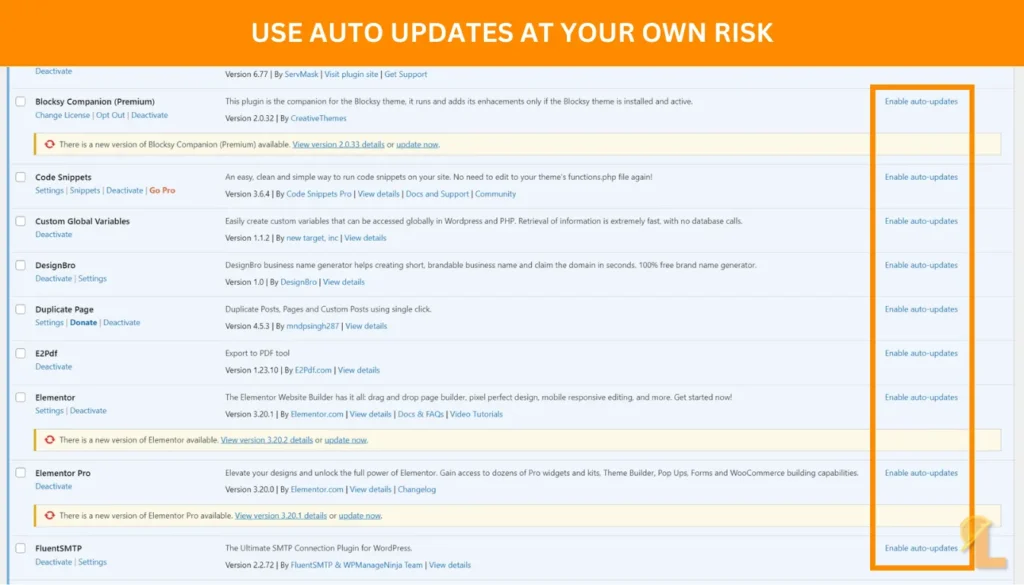
3. Core Updates:
- Regularly check for updates in your WordPress Dashboard under “Updates”. Update WordPress core, themes. *Always backup your site before doing this!
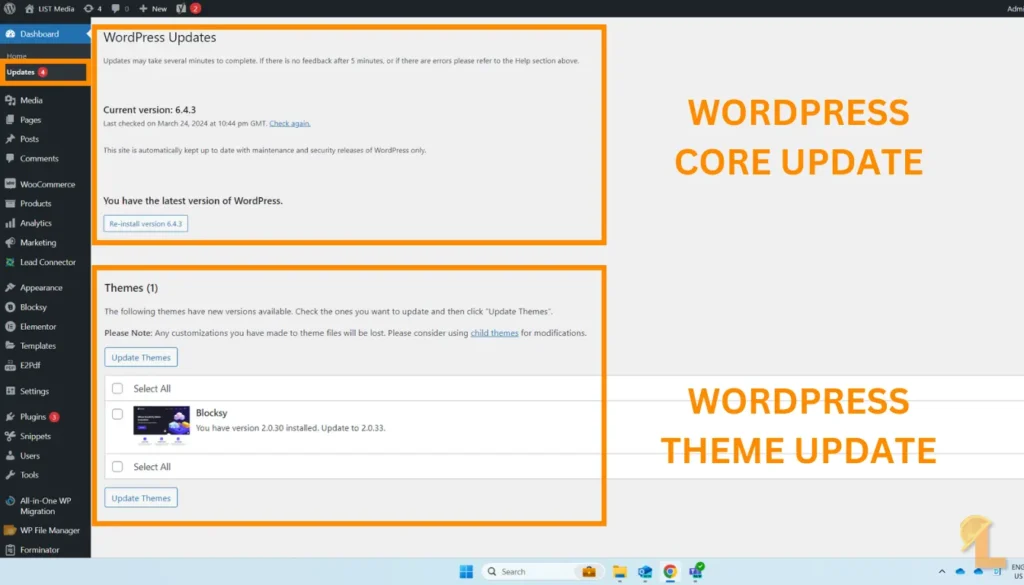
4. Secure Your Site:
Frequency: Ongoing monitoring with monthly checks Time: 1 hour
- How-To: Install the Wordfence security plugin and set it to monitor your site. Check monthly for any alerts or recommended improvements. For most businesses, the Wordfence free plan is more than enough to protect you. Check out this Installation Video by Wordfence to help you install it.
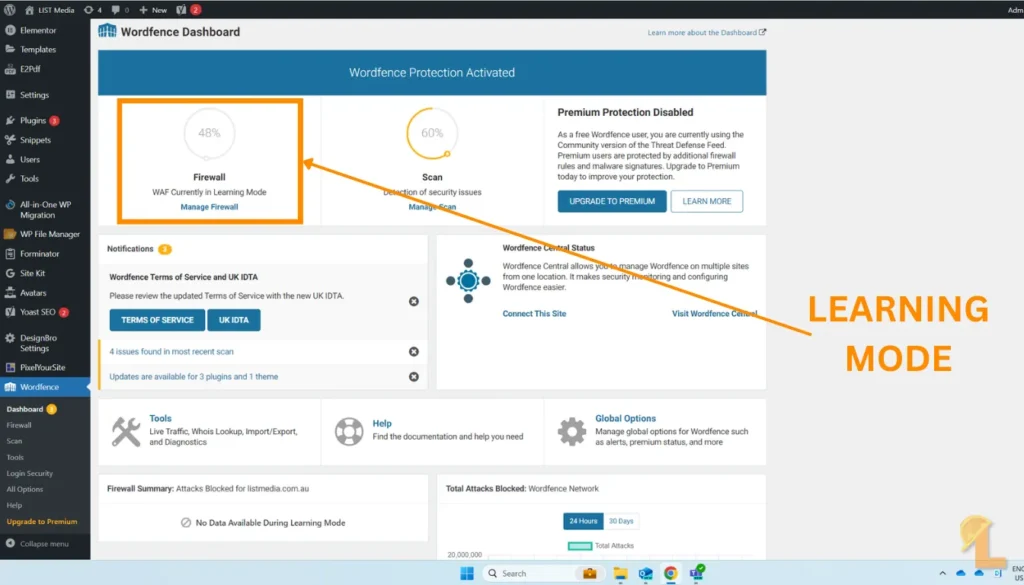
- TIP: When you first install Wordfence it will go into learning mode. By default it will last 7 days, in this time try to use as many features as possible to let the plugin learn more about your site and how to protect it.
5. Speed Things Up:
Frequency: Monthly Time: 1 hour
Caching
- Use the WP Total Cache plugin to cache your site and optimise scripts.
- How-To: After installing go to: “Performance Dashboard” and go through the setup guide. The two most important things I look for are:
- Page Cache – This helps speed up the process from when the user first asks for the website and when they receive the first byte.
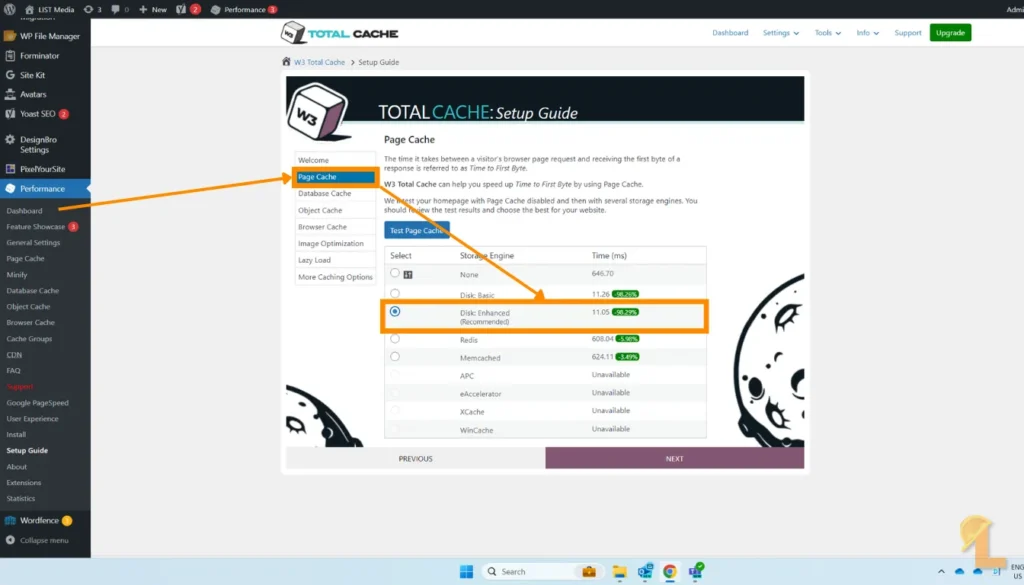
- Lazy Load – This is the process of differing the loading of images until the user scrolls to them on screen. Depending on your image sizes this can dramatically increase your load times.
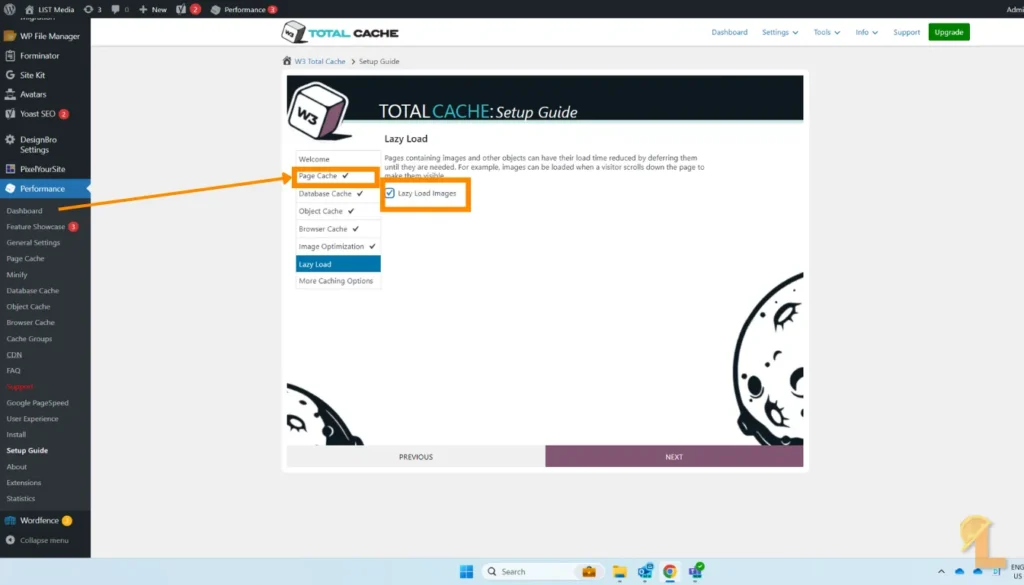
Image Optimisation
- Regularly optimize your images with an image optimization plugin like TinyPNG – JPEG, PNG & WebP image compression.
- This plugin gives you 500 FREE conversions per month, which is really 100 image conversions because each image is converted into 5 different formats. But in my experience this is more than enough for most businesses.
- How-To: Once the plugin in installed, go to: “Settings” > “TinyPNG – JPEG, PNG & WebP image compression” and register for an account.
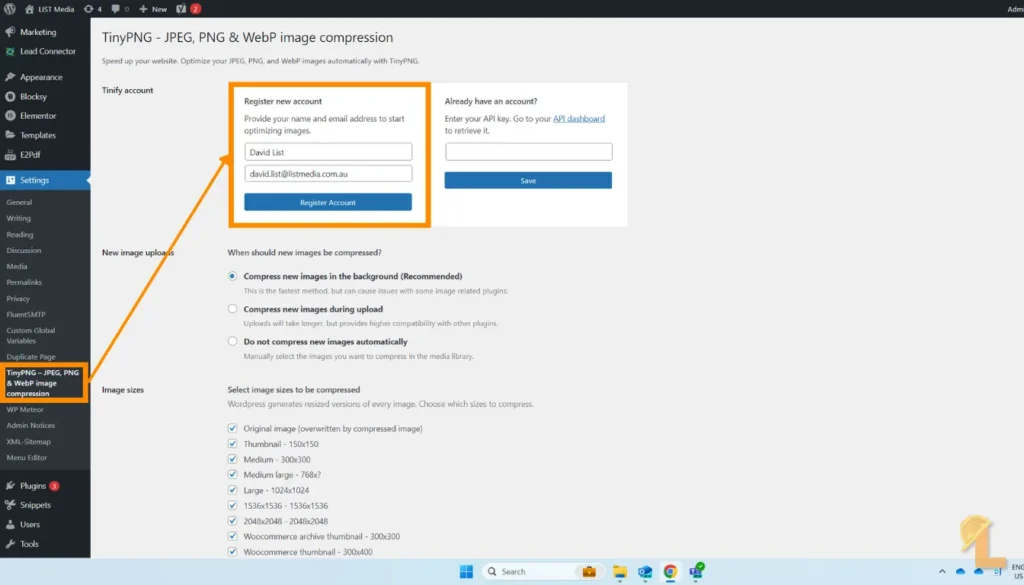
- From here you need to collect the API key from your account. This will likely sync automatically, but incase it doesn’t, copy the API key to your clipboard and paste it into the API box.
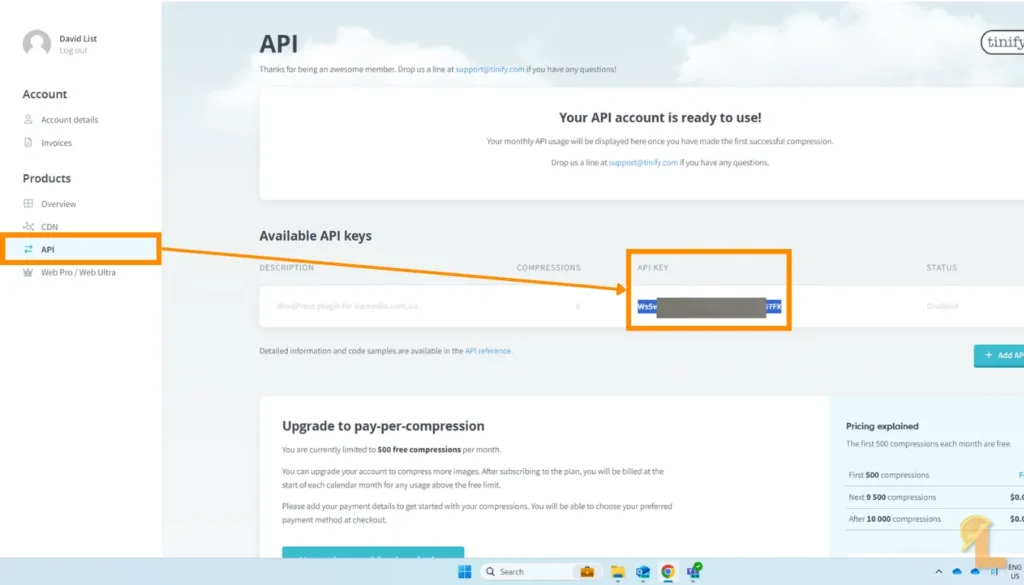
- You’ll know when your account is connect when you see the “tick” in your dashboard.

- TIP: I don’t tend to use plugins like this. Instead I optimse my images to WebP before they even upload to my website. You can use from tools like FreeConvert or TinyPNG web version.
6. Check for Broken Links:
Frequency: Monthly Time: 30 minutes
- How-To: Use a plugin like Broken Link Checker like Ahrefs to find and fix any broken links. This helps with both user experience and SEO.

7. SEO & Content Review:
Frequency: Monthly Time: Varies
- Use Yoast SEO to review your site’s SEO performance. Check for any missed opportunities or areas for improvement. Also, review and update your content to keep it fresh and relevant.
- How-To: On page or post, go to: “Edit” > scroll down until you see the Yoast SEO settings. Make sure to cover the 4 main parts:
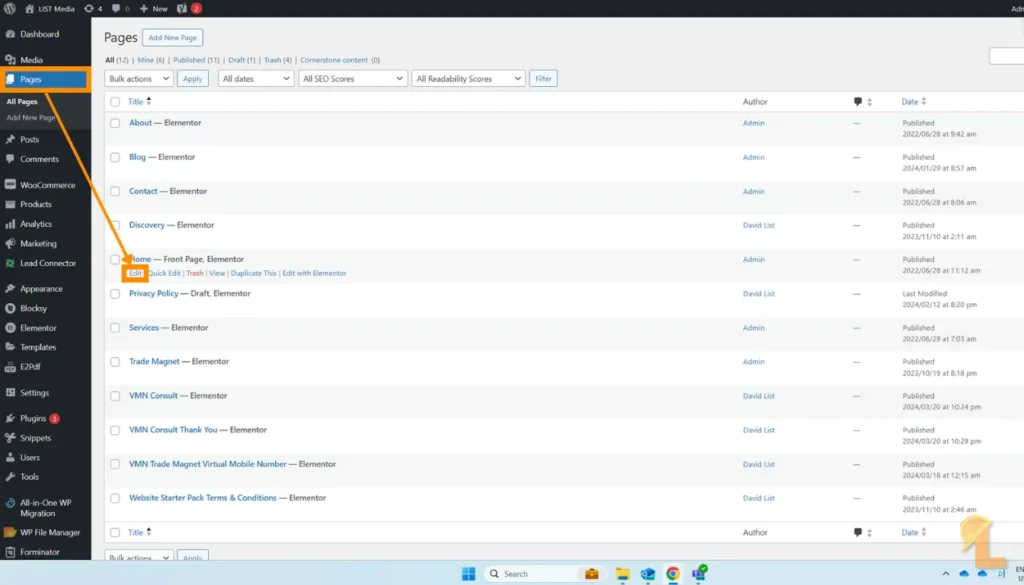
- Focus Keyphrase: This is essentually the main key word you want to focus on.
- Featured Image: This is not mandatory BUT, if you don’t choose this, Google will choose it for you. I don’t know about you but I don’t like leaving my SEO to chance.
- SEO Title: Arguably the most important part this whole SEO stuff. SO make sure it reflects the type of audience you’re trying to attract.
- TIP: I can’t tell you how many websites I have seen that say “[BUSINESS NAME] – Home”. Don’t be this stupid! At the very least remove the “Home” part. At it’s best this will help the reader understand exactly who you are and what you do. Mine for example is “LIST Media – Helping Tradies Convert with Online Content“
- Meta Description: Again, if you don’t choose this, Google will choose it for you. This is your chance to elaborate on what the page or post is about.
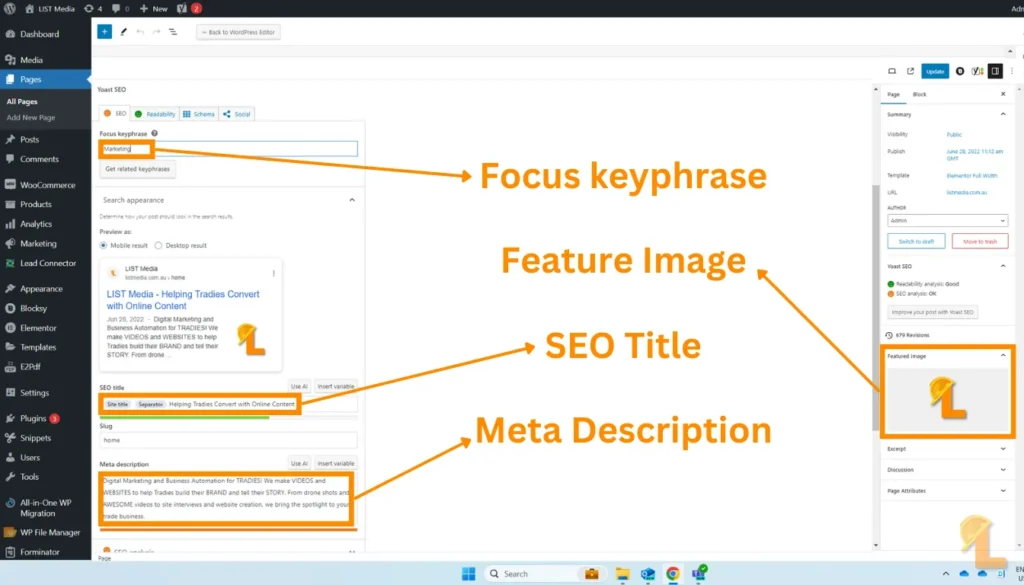
8. Test Your Website:
Frequency: Monthly Time: 1 hour
- How-To: Regularly test your website’s load time using tools like GTmetrix or Google Page Speed Insights. Installing and connecting Google Site Kit to to site will give you instant access to these metrix.
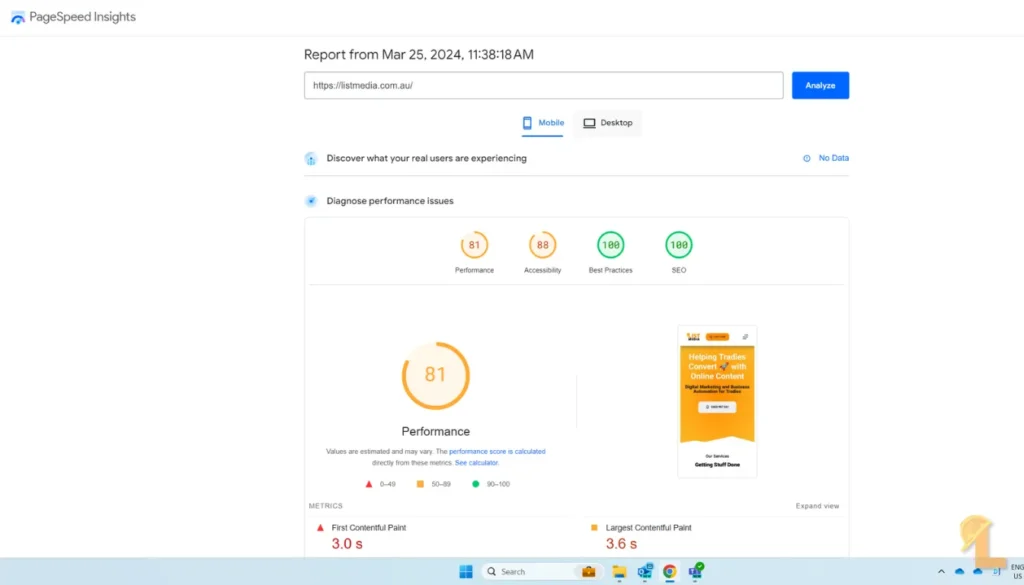
- Also, manually check your site on different devices and browsers to ensure everything looks and works as it should.
Additional Tips:
- Stay Informed: Keep an eye on WordPress news for any critical updates or security alerts.
- Documentation: Keep a log of updates, customisations, and maintenance activities. It’s handy for troubleshooting and tracking your site’s history.
- Get Support When Needed: If you hit a snag or face a complex issue, don’t hesitate to seek professional help.
Conclusion
By dedicating a few hours each month to maintaining your WordPress site, you can ensure it remains secure, fast, and engaging for your visitors. Remember, a well-maintained site is like a well-oiled machine – it runs better, lasts longer, and gives you fewer headaches down the track.
Share this post with your mates!

David List

Trade Magnet
The CRM that gives a S#!T about Tradies
Track all your leads, reviews and Facebook ads in one place. You can even build your own website!
Services
-
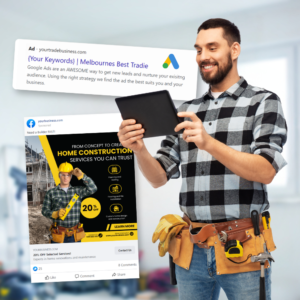
Facebook and Google Ads Managment for Tradies
$500 ex. GSTWe understand the importance of a transparent and fair pricing model. That’s why we’ve developed our unique 5-20-5 payment strategy,…
Hey! Check out these related posts🤙